
68 percent of leaders and managers – even though they have an outlook or google calendar – still feel time management is their biggest challenge, manifesting as burnout, task overload, and work-life imbalance.
80 percent of those people do not have any process to actually prioritize what matters most within their online calendar.
Pause and think about it – do you know anybody who actively uses a google our outlook calendar that still experiences burnout or task overload on a regular basis? Or perhaps people who use an online calendar, yet still struggle to make time for their health and relationships? It’s common.
That’s where the Becoming Your Best Digital Planner comes in.
It gives you a simple process to schedule your priorities first and do what matters most in work and in life.
The result – within 4 weeks, people using the digital planner are accomplishing 30-50% more, on average, with 100% of study participants reporting less stress. So, you do more – with less stress. You do what matters most in work and in life.



The digital planner gives you a simple process to look at life through the lens of roles, identify and schedule key priorities for each role, and hereby schedule your priorities first. You then do what matters most in work and in life. Here’s the high-level overview (watch the video for the demo):
Step 1 – At the top of your Google or Outlook Calendar, you’ll see a “collapse/expand” button that opens your digital planner within your Google/Outlook Calendar. This button hides the digital planner when not in use, and makes it visible when it comes time to schedule your priorities first.
Step 2 – Within your digital planner, identify and write in your key life roles across the top – personal, professional, significant other, family, friend, coach, investor, etc. Be sure to write them across the top. These generally don’t change week-to-week and most people have 4-8 key life roles.
Step 3 – At the start of each week, you identify 1-6 key action items, or priorities, for each life role. These are your priorities for the week. You then click-and-drop or drag-and-drop your key priorities into your weekly calendar. You’ve then scheduled your priorities first. This is called pre-week planning, and those who do it accomplish 30-50% more with less stress. They tend to do what matters most. Simple right 🙂
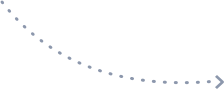

Find motivation, purpose, and clear direction with a motivating personal vision. Join the top 3% of high achievers who have a clearly written personal vision (all within your regular calendar)!
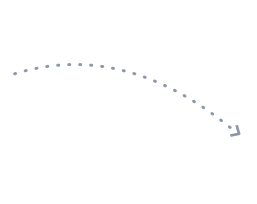
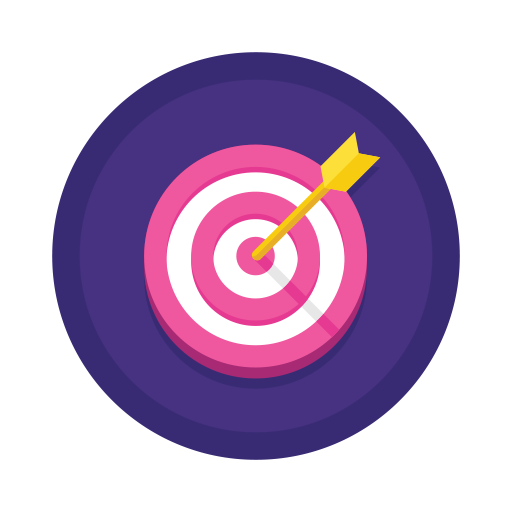
Use the roles you define in your vision to set, track, and achieve meaningful annual goals by role. Make your potential a reality. Let your goals connect your vision and daily actions. Move boulders, not pebbles!

Take your vision and goals into your weekly and daily calendar by scheduling your priorities during pre-week planning. This is when you achieve 30-50 percent more with less stress. Practice these three habits together to lead a life by design!
You can choose a month-to-month, annual, or three-year purchase option; what suits you best?
*NOTE: The Digital Planner is incompatible with a tablet or phone. It is only compatible with desktop.
Yes, simply go into the digital planner purchase page, purchase the annual or three-year option, and you’ll be upgraded to that plan.
Absolutely. There are no obligations here.
For bulk orders, please email us at admin@becomingyourbest.com or support@becomingyourbest.com with a bulk order request. If you simply placed a bulk order online (ordered quantities of 2-500), please still email us. We’ll respond with instructions on how to get the digital planner to each person included with the bulk order and guide you through the process of getting them all access to the digital planner. You’re also welcome to call us at 888-690-8764. Thank you!
Yes! In the very upper right hand corner of your Chrome Browser, you’ll see who’s logged into the digital planner. This logged-in person’s calendar will always appear. If you want a different person who uses the same computer (e.g. a spouse) to see their calendar instead, they should open their own Chrome Search by clicking on the circular profile image at the very top right and scrolling down to “add other profile.” The other person on the computer will need to purchase their own digital planner (the digital planner is tied to each individual).
If you’ve not already bought the digital planner, then this yellow bar directs you to where you can buy the planner. If you previously bought the planner, and it was working, and the yellow bar just showed up, there might be a few different causes:
– Your subscription expired and the card on file isn’t working
-You are part of a bulk order, and the bulk order expired
-You have existing cookies on your computer that are interfering with the planner
If you know that your card expired or that you were part of a bulk order, simply repurchase the digital planner using the link in the yellow bar.
If your payment information is current, you might be having an issue with your cookies. Try clearing your cookies and giving the digital planner a few minutes to reconnect. We’d love to walk you through this process as well or troubleshoot it for you — just email us at at admin@becomingyourbest.com or support@becomingyourbest.com and investigate and walk you through the correction.
If you purchased the digital planner and still have the yellow bar show up (the digital planner never worked), that too is likely an issue caused by cookies. Please contact us, and we can investigate this for you and send you a solution.
The subscriptions auto-renew; the annual and three year options notify you before they are going to renew and give you an easy cancel option so that you have no surprises.
We’re here to help make it work for you, feel free to email us at Support@BecomingYourBest.com or call into our office at 888-690-8764.
This integrates with either your outlook or google calendar. This means you’ll need to be using your outlook or google calendar on a chrome or edge browser for the extension to appear. Firefox, Safari etc. will not give you access to this digital planner, even if you open your outlook or google calendar in those browsers (because they’re not connected to the Digital Planner backend).
Gift purchase options are available. You can currently only order the digital planner for yourself online because the purchase will tie the planner to your browser (and not to the person for whom you’d like to purchase the digital planner). That being said, we can manually process a gift order for you, please email us at admin@becomingyourbest.com or support@becomingyourbest.com and we’ll manually process a gift order for you.
If you have been a coaching client, certified trainer, or if you’ve purchased certain products from our store previously, you may already have an account within our system. Alternatively, you may have simply chosen a “username” that is already being used by another person. Follow the prompts to reset your password if you already have an account. If you accidentally chose a username that is already in use, try a different username. Then proceed to checkout. If you’d like help getting into your account, we can also manually help you with this process, simply call or email us at at admin@becomingyourbest.com or support@becomingyourbest.com – callers can use 888-690-8764. Thank you!
We’re here and available to help, email us at admin@becomingyourbest.com
or support@becomingyourbest.com or feel free to call us at 888-690-8764